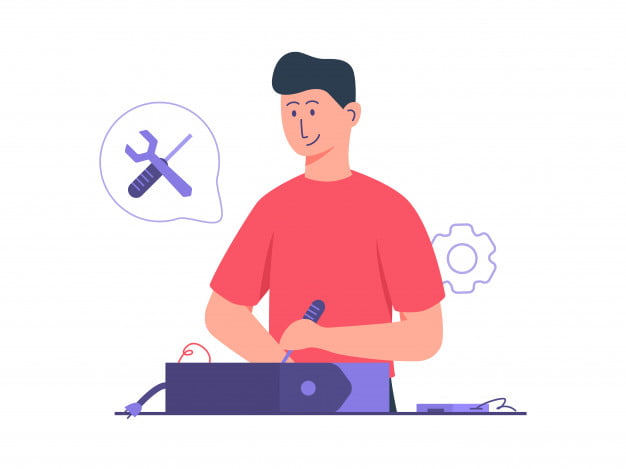For busy professionals, a malfunctioning printer can quickly become a significant obstacle. However, many printer issues can be avoided with regular maintenance. In this blog, we’ll explore some quick and easy printer cleaning hacks that will help you keep your printer in tip-top shape without eating up your valuable time. These hacks are designed to be simple and effective, allowing you to maintain your printer’s performance and extend its lifespan.
Why Cleaning Your Printer Matters
Before we dive into the cleaning hacks, let’s briefly discuss why regular printer cleaning is essential for busy professionals. A clean printer offers several advantages:
Consistent Print Quality
Dust, dirt, and debris can accumulate inside your printer, leading to print quality issues like streaks, smudges, or faded prints. Regular cleaning helps maintain consistent print quality.
Prevent Paper Jams
Dust and paper particles can accumulate on rollers and other moving parts, increasing the risk of paper jams. Keeping these components clean reduces the chances of disruptions during printing tasks.
Extend Printer Lifespan
Regular maintenance can extend the lifespan of your printer. A clean printer is less likely to experience wear and tear, reducing the need for costly repairs or replacements.
Cost Savings
Cleaner printers tend to be more efficient, consuming less ink or toner and reducing overall printing costs.

Now that we understand the importance of printer maintenance let’s explore some quick and easy cleaning hacks for busy professionals.
1. Use Compressed Air
Compressed air is a handy tool for removing dust and debris from your printer’s nooks and crannies. With the printer turned off, gently blow compressed air into areas like the paper feed tray, the paper path, and the toner or ink cartridge area. Be sure to follow the manufacturer’s instructions and avoid using excessive air pressure, as this can damage sensitive components.
2. Clean the Paper Path and Rollers
Paper dust and debris can accumulate on the rollers and paper path, leading to paper jams. To clean these areas, turn off the printer and unplug it. Then, use a lint-free cloth or a cotton swab moistened with a small amount of isopropyl alcohol to wipe down the rollers. Ensure they are dry before reinserting paper and powering the printer back on.
3. Remove Dust from the Exterior
The exterior of your printer can also collect dust, which not only looks unsightly but can also find its way into the interior. Wipe down the exterior with a microfiber cloth or a soft, damp cloth to keep it clean and dust-free.
4. Clean the Print Head
For inkjet printers, the print head can become clogged over time, resulting in poor print quality. Most printers have a built-in cleaning utility that you can access through the control panel or printer software. Run a print head cleaning cycle periodically to ensure your prints remain sharp and clear.
5. Replace or Refill Toner Cartridges with Care
If you have a laser printer, toner cartridges can sometimes leak or create excess dust. When replacing or refilling toner cartridges, do it over a disposable surface or a sheet of newspaper to catch any spillage. Also, take care not to touch the toner drum or transfer roller as this can affect print quality.
6. Use High-Quality Paper
Invest in good quality paper for your printer. Low-quality paper can shed more particles, contributing to printer dirt and malfunctions. High-quality paper is less likely to generate dust and will also result in better print quality.
7. Regularly Update Printer Drivers and Firmware
Keeping your printer’s drivers and firmware up to date can improve its performance and stability. Manufacturers often release updates that address known issues and enhance compatibility with your computer or mobile devices.
8. Store Paper Properly
Proper paper storage is often overlooked but can prevent issues caused by humidity and dust. Store your paper in a cool, dry place and avoid opening reams until you are ready to use them. This helps prevent the paper from absorbing moisture or collecting dust.
9. Conduct Routine Maintenance Checks
Schedule regular maintenance checks to ensure your printer is in good working order. This includes inspecting the paper path, checking for loose connections, and verifying that all components are clean and functioning correctly.
10. Invest in a Printer Cleaning Kit
If you find yourself consistently short on time, consider investing in a printer cleaning kit. These kits typically include cleaning sheets, swabs, and solutions designed specifically for printer maintenance. They can simplify the cleaning process and ensure you don’t miss any critical areas.

As a busy professional, maintaining your printer might not be at the top of your to-do list, but neglecting it can lead to frustrating and costly issues. These quick and easy printer cleaning hacks can help you keep your printer in excellent working condition without consuming too much of your precious time. By incorporating these practices into your routine, you’ll ensure that your printer continues to deliver high-quality prints and remains a reliable tool in your daily workflow. Remember, a little maintenance goes a long way in preserving your printer’s performance and longevity.